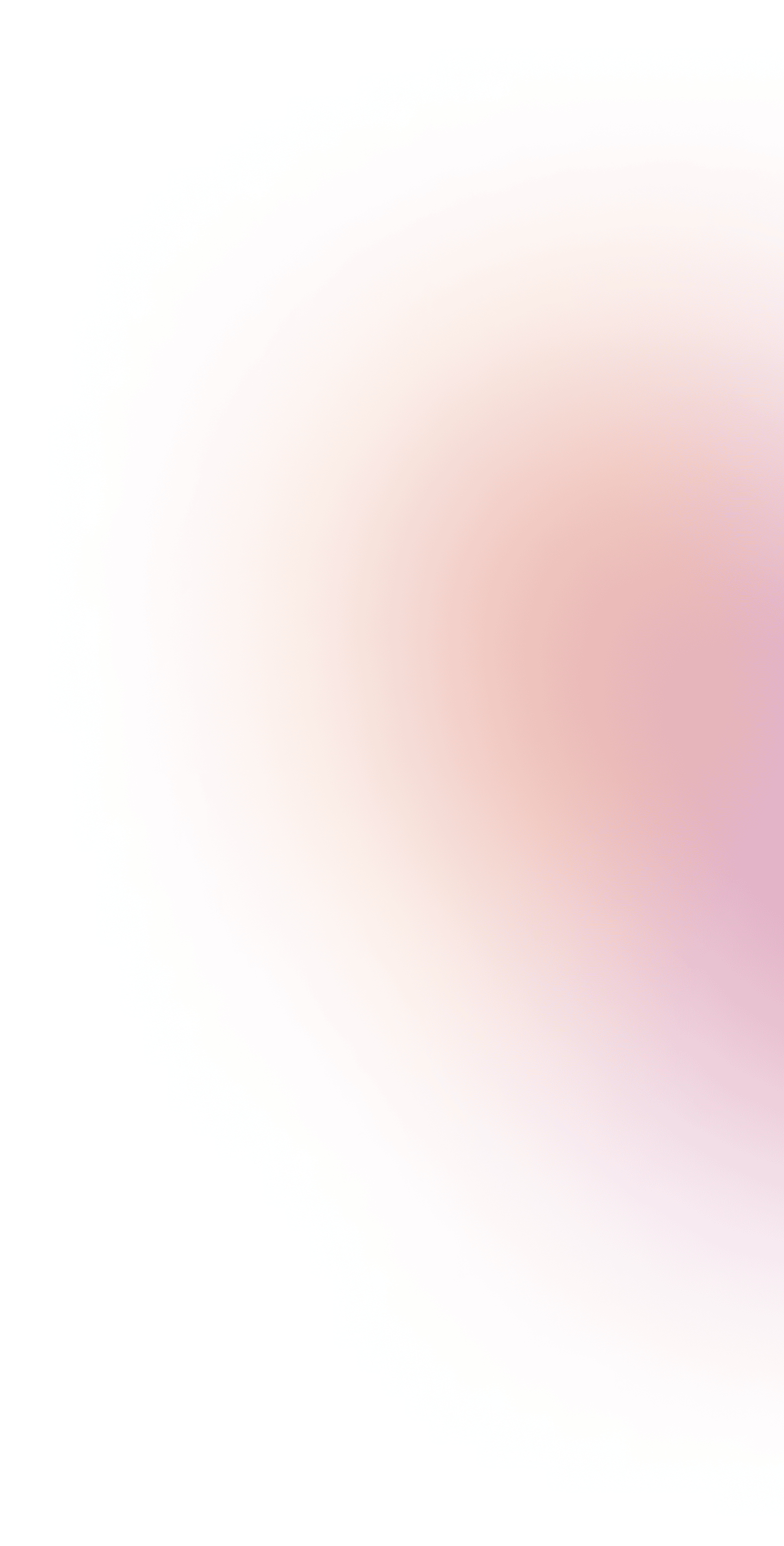Quick and Easy Tool for All Creators
No 3D Design Tools Knowledge Required
Drone Show Creator by SPH is an intuitive drone design software that lets you focus on your creativity, making it easy to turn your concepts into stunning aerial displays and drone choreography without technical barriers.
Streamline and Speed Up
Whether you’re a designer, drone animator, drone show provider, or performance operator, Drone Show Creator by SPH simplifies and accelerates the animation process, enabling you to deliver flawless shows across platforms.
No Design Experience? No Problem
Drone Show Creator by SPH empowers you to design drone light shows with just a few clicks using our intuitive drone animation software. From small-scale events to large productions, anyone can create visually engaging shows without needing specialized .
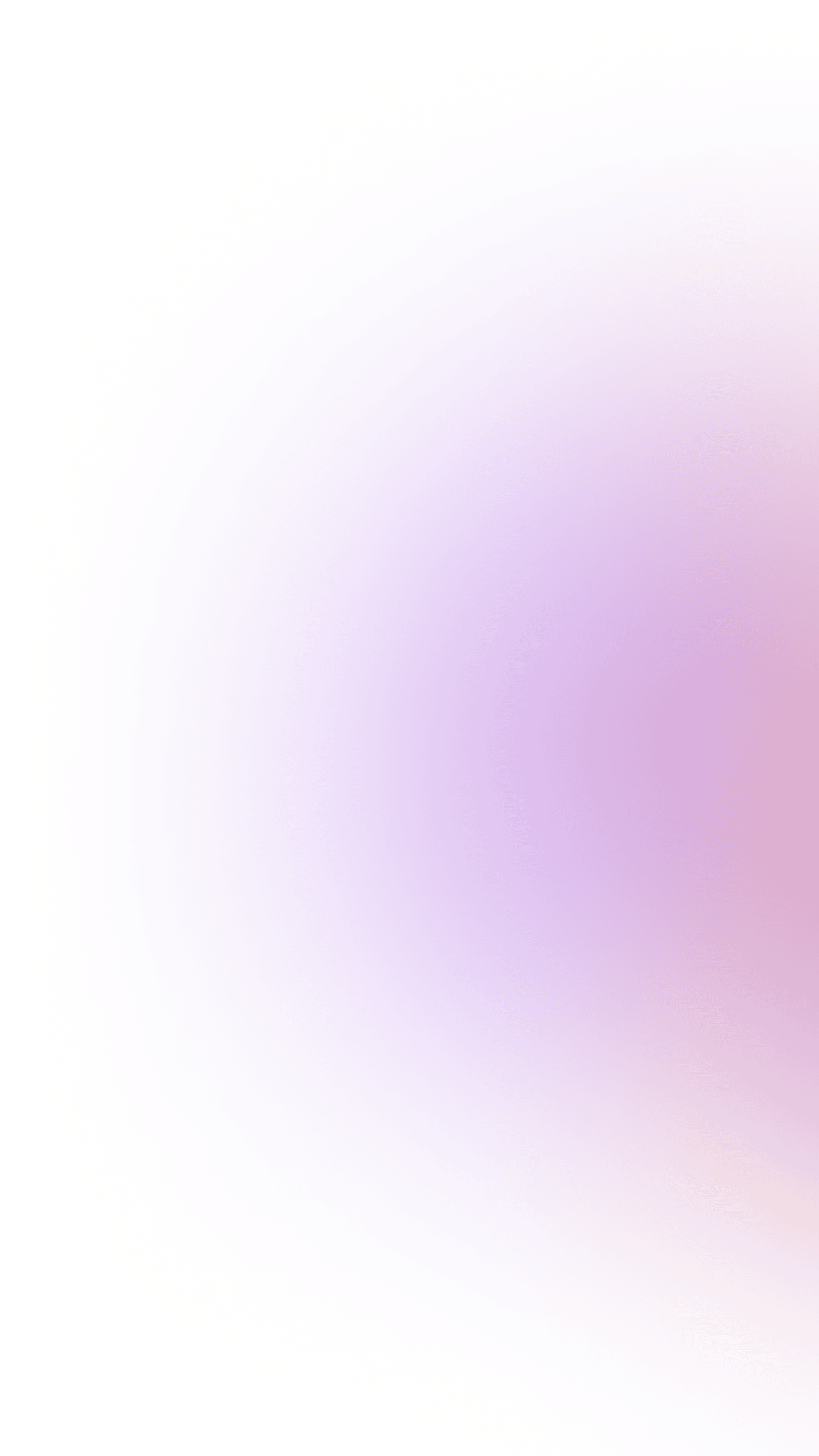
Elevate your events with Drone Show Creator by SPH
An intuitive, cross-service software that makes it easy for anyone
to create animations for drone light shows. With real-time control, advanced asset integration, and user-friendly features, transform
your ideas into unforgettable aerial performances.

Feature Highlights

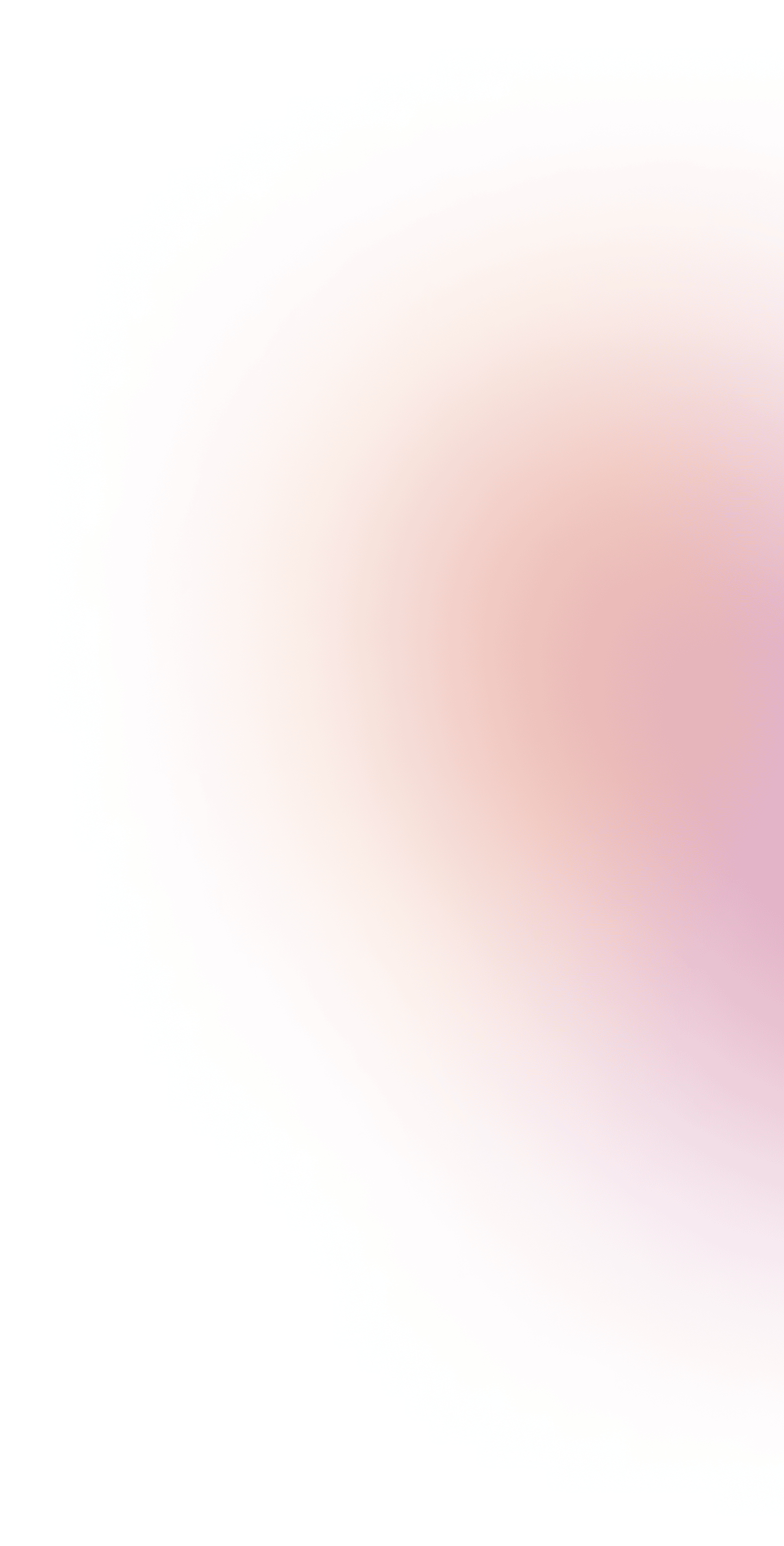
01
User-Friendly Interface
Designed for both professionals and beginners, the intuitive interface allows users to create stunning drone performances effortlessly.
Easily navigate through the top menu options, including File, Edit, View, and Build, to access various functions. Shortcuts are available for quick actions, enabling a seamless design experience without steep learning curves.

02
Personalized Libraries
Users can create custom libraries of files to streamline their workflow.
Organize your assets, such as images, videos, and audio files, into categorized folders within the Assets section. Right-clicking within the Assets window enables users to add files and folders quickly. This organization enhances accessibility and efficiency during the design process.
03
Workspace Customization
The interface supports window rearrangement for optimal efficiency.
Drag and drop panels and windows to arrange workspace according to personal preferences. Recent projects can be accessed easily from the main interface, allowing for quick resumption of work without navigating through multiple menus.
04
Import and Export Functions
Shows can be imported and exported, facilitating the sharing and reusing of project assets.
Use the Import Show with Assets and Export Show with Assets options under the File menu to bring in existing shows or save current projects, including all associated assets. This feature supports collaboration and allows for easy reuse of project components in new shows.
05
Flexible Object Positioning
Adjust object positioning globally or locally, allowing for precise control over the placement of drones.
Select individual drones or groups of drones and manipulate their positions in both the Scene 3D and Node Editor. Global adjustments affect the entire scene, while local adjustments can be made to specific nodes, allowing for detailed positioning according to the creative vision.
06
Real-Time Adjustments
Drones can be moved with precision using real-time adjustments.
When drone positions are manipulated in the Scene 3D view, changes are immediately reflected in the display. This allows for instantaneous feedback, enabling users to see how their adjustments impact the overall performance in real time.
07
Enhanced Properties Window
The properties window offers more options for flexibility in adjusting drone settings and configurations.
Access the properties window by selecting a node, where they can fine-tune settings such as drone speed, trajectory, and visual effects. This allows for detailed customization tailored to specific show requirements.
08
3D Model Integration
Easily incorporate 3D models into your shows using the new Mesh Node feature.
Drag and drop 3D model files into the Node Editor to create a new Mesh node. Supported formats include .blend, .fbx, and .obj. The software enables users to adjust the positioning and scale of 3D models, seamlessly integrating them into the show.
09
Text Incorporation
Text elements can be seamlessly integrated into designs.
Create a new Text node and enter text directly in the properties window. Adjustments to font size, style, and spacing can be made to ensure that the text complements the overall design and enhances audience engagement.
10
Audience Engagement with QR Codes
Enhance audience interaction by including QR codes in your drone shows.
Create a QRCode node, enter the desired link or text, and adjust its properties. This feature enables viewers to scan the QR codes during the performance for interactive experiences, such as accessing special promotions or additional content.
11
Image and Video Projections
Project images and videos directly onto drones.
Drag images or videos into the Node Editor to create a projection node. Parameters such as height, positioning, and rotation can be customized to ensure an accurate display. The software handles the alignment of the projections as drones move, creating a cohesive visual experience.
12
Efficient Node Workflow
The ability to make multiple changes within
a single node streamlines the creation process.
Select any node and modify its properties directly in the properties window. By connecting nodes in the Node Editor, users can create complex sequences while ensuring that adjustments to one node propagate through the linked nodes efficiently.
Get Trial Today!
Turn your vision into reality with an easy and quick animation process.
FAQ
quick answers to the most common questions
What is a Drone Show Creator by SPH?
Drone Show Creator is an advanced software tool designed to help both professionals and beginners create spectacular drone light shows. With its intuitive interface and robust features, users can bring their creative visions to life.
What types of assets can I use with Drone Show Creator?
The software supports various asset types, including:
- Images: .jpg, .jpeg, .png, .bmp
- Music: .mp3, .flac, .wav
- Videos: .mp4, .avi, .mov, .mkv
- Fonts: .ttf, .otf
- Path files: Path V1/V3
- 3D Models: .blend, .dae, .fbx, .gltf, .glb, .obj, .ply, .stl, .3ds, .x, .ase
Can I customize the workspace?
Yes! You can create personalized libraries of files, rearrange windows for optimal efficiency, and easily resume work on your most recent projects.
How do I add 3D models or images to my show?
You can add 3D models and images to your show using the Mesh Node for 3D models and the Image Node for images. Simply drag and drop the desired files into the Node Editor, or create the appropriate node in the editor and select your asset from the properties window.
Is it possible to share my projects?
Absolutely! You can import and export shows, allowing you to share and reuse your project assets effortlessly.
How can I engage my audience during the show?
You can include QR codes in your drone shows, which can direct viewers to websites, videos, or other digital resources, enhancing audience interaction.
What should I do if I encounter errors during show creation?
The software includes a comprehensive error list and build window that provides feedback on any issues encountered during the show creation process, helping you to troubleshoot effectively.
Where can I find support or additional resources?
For support and additional resources, refer to the help menu within the software or contact Support Team droneshow@sphengineering.com.
Can your company run a drone show for me?
We do not provide drone shows as a service to avoid competing with our clients. Instead, we offer a turnkey solution that includes hardware, software, training, and additional workshops, ensuring you have everything necessary to execute successful drone shows. Additionally, we can offer remote or on-site assistance during your most crucial events.
What are the minimum system requirements?
Minimal Requirements:
- OS: Windows 10/11
- CPU: 4 cores
- RAM: 8 GB
- VRAM: 2 GB with OpenGL 4.3
Recommended Requirements:
- OS: Windows 10/11
- CPU: 8 cores
- RAM: 32 GB
- VRAM: 8 GB
How do I download Drone Show Creator?
You’ll receive the download link and activation code by email after purchasing the perpetual license of Drone Show Creator or requesting a free trial.
Can I use Drone Show Creator on multiple computers?
One activation code is required per device. This means you will need a separate activation code for each computer you wish to use Drone Show Creator on.